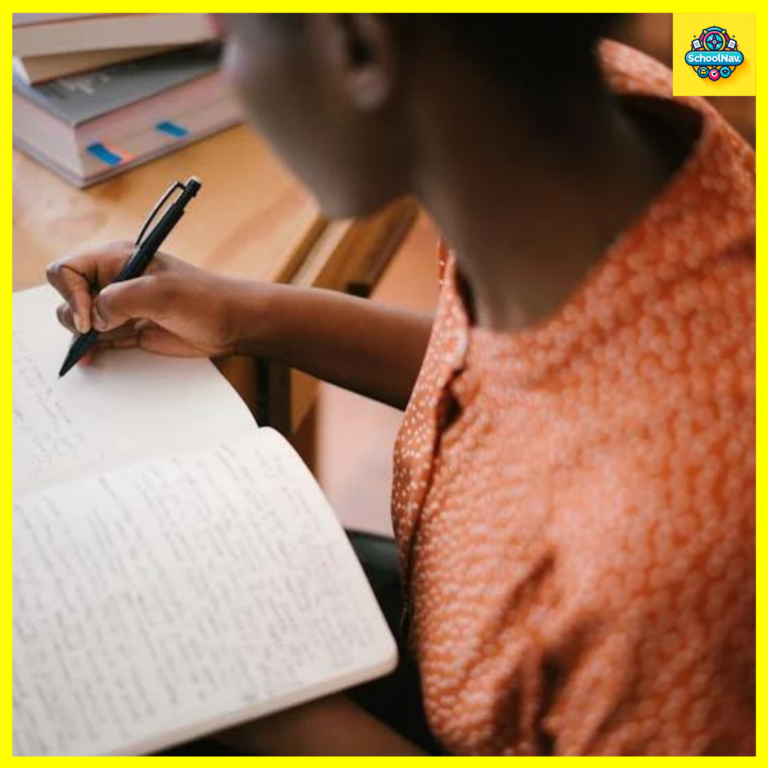How to Log into Your JAMB Account with a Registration Number
Accessing your JAMB account is an essential step for candidates who want to check their exam results, print their admission letters, or carry out other activities related to their admission process. Logging in with your registration number is straightforward, and in this comprehensive guide, we will walk you through the process step by step.
Advertisements
Understanding the JAMB Portal
The Joint Admissions and Matriculation Board (JAMB) provides a centralized online portal where candidates can manage their examination details. This portal is designed to facilitate easy access to all necessary information and services provided by JAMB.
Key Features of the JAMB Portal
- Result Checking: View and download your examination results.
- Admission Status: Check your admission status and print your admission letter.
- Profile Management: Update personal information and manage your JAMB profile.
- Payment and Services: Make payments for services like change of course/institution and printing of original result slips.
Prerequisites for Logging In
Before you can log into your JAMB account using your registration number, ensure you have the following:
Advertisements
- JAMB Registration Number: This is a unique identifier assigned to you during the registration process.
- Email Address: The email address used during your JAMB registration.
- Password: The password you set when creating your JAMB profile.
Resetting Your Password
If you have forgotten your password, you can easily reset it:
- Visit the JAMB portal.
- Click on the “Forgot Password” link.
- Enter your email address and follow the instructions sent to your email to reset your password.
Step-by-Step Guide to Logging into Your JAMB Account
Follow these detailed steps to access your JAMB account with your registration number:
Step 1: Visit the JAMB Portal
Go to the official JAMB portal by entering https://www.jamb.gov.ng in your web browser.
Step 2: Navigate to the Login Page
Once on the homepage, locate and click on the “e-Facility” link, usually found in the menu bar. This will direct you to the login page.
Step 3: Enter Your Login Details
On the login page, you will find fields to input your credentials:
- Email Address: Enter the email address linked to your JAMB profile.
- Password: Input your password.
Step 4: Access Your Profile
After entering your details, click on the “Login” button. You will be directed to your JAMB profile, where you can access various services.
Troubleshooting Login Issues
If you encounter issues while trying to log in, consider the following solutions:
Incorrect Password
Ensure that you are entering the correct password. If you are unsure, use the “Forgot Password” feature to reset it.
Browser Compatibility
Some users may experience issues due to browser compatibility. Ensure you are using an updated version of a recommended browser such as Google Chrome or Mozilla Firefox.
Internet Connection
Check your internet connection to ensure it is stable and reliable.
Frequently Asked Questions (FAQs) about Logging into Your JAMB Account
What is a JAMB registration number, and why is it important?
The JAMB registration number is a unique identifier assigned to each candidate during the registration process. It is crucial for accessing your JAMB account and all related services, such as checking results and admission status.
I lost my JAMB registration number. How can I retrieve it?
You can retrieve your registration number by checking your JAMB registration slip or the confirmation email sent during registration. If
Is it possible to log into my JAMB account without the email address used during registration?
No, you need the email address associated with your JAMB profile to log in. If you no longer have access to it, contact JAMB support for help in updating your profile.
Advertisements